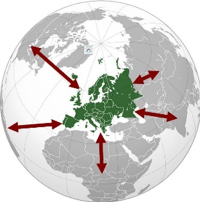When you click the “Register Now” button, you will be taken to the Registration Page, which is a separate site.
This year, any accompanying spouse or children are part of the main participant’s registration. This eliminates the need to register them separately.
Anything marked with an * is not optional and you are required to input the data requested.
The symbol![]() at the end of a field indicates that there is a “help note.” Hover over it with your mouse to display the “help note.”
at the end of a field indicates that there is a “help note.” Hover over it with your mouse to display the “help note.”
Instructions to go back to your Registration
The Registration Page is a separate site so you will need to have an account on that site to be able to edit your registration. The instructions below explain how to get your account.
When you “Submit” your registration you will be asked to “Claim Your Account.” You will also find this in the confirmation email you receive.
Just in case you cannot find your email, I am including a link here to CLAIM YOUR ACCOUNT. Claiming your account will only work if you use the email you registered with. Below you will find step by step instructions on how to “claim your account” and make changes to your registration.
In your Confirmation Page after you hit Submit (or in the confirmation received via email)
Click on Setup Account Now
Make sure the email address is correct
Click on Claim My Account (do not try to enter password yet)
Again Check that email is correct and click on Send me the link
Check your email. You will receive an email from BlueMed Subject ‘Welcome to BlueMed’
In the email click on Activate your Account
You will be taken back to your Browser…enter a password for your account and confirm the password
Click Sign In
Click on Registration in the center of the top menu
Click on View Details on the BlueMed Consultation Registration
Click on Edit
Scroll down through the registration form and make the necessary changes
Click Save
Registration to the 2020 Missions Europa Network will open soon, please come back to this page!